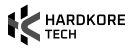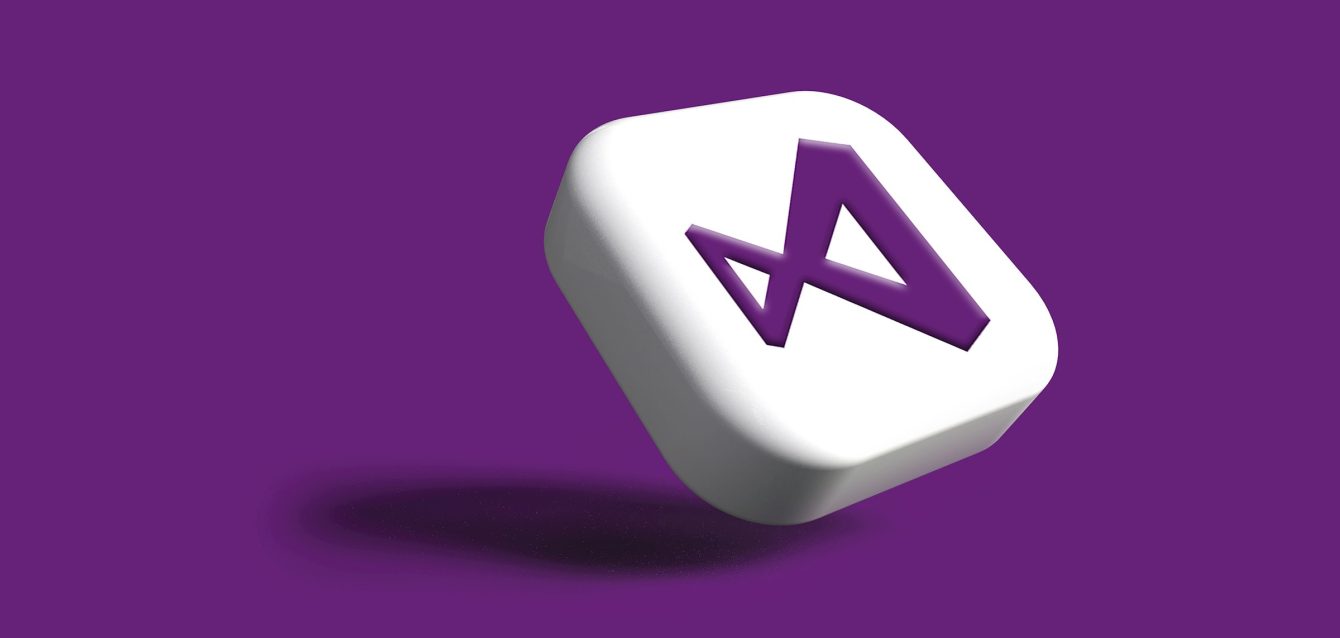5 Essential Visual Studio Code Extensions to Boost Productivity And Save Time
Introduction
In this article, we will take a look at five of the most user-friendly and helpful extensions in VS Code to improve your productivity. Whether you are a newcomer or an old hand, these tools will speed up your coding, make it cleaner, and more efficient.
How to Easily Add Extensions in Visual Studio Code?
Open Visual Studio Code: Launch the VS Code editor on your computer.
Go to the Extensions View:
- On the left side, click on the Extensions icon (it looks like a square with four smaller squares inside).
- Alternatively, you can press Ctrl + Shift + X (Windows/Linux) or Cmd + Shift + X (Mac) to open the Extensions panel.
Search for the Extension:
- In the Extensions view, type the name of the extension you want to install in the search bar at the top (e.g., “Prettier” or “Live Server”).
Install the Extension:
- Once you find the extension, click the Install button next to it.
Wait for Installation:
- The extension will install in just a few seconds. You’ll see a notification when it’s done.
Activate the Extension:
- Some extensions will automatically start working, while others might require a restart of VS Code.
- If prompted, click Reload to activate the extension.
Use the Extension:
- Once installed and activated, you can start using the extension according to its features.
1. Prettier – Code Formatter
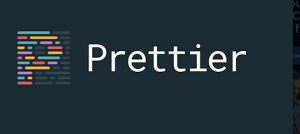
What It Is: Prettier is a powerful code formatter that automatically formats your code to make it clean and consistent. Whether you are working with JavaScript, CSS, HTML, or any other language, Prettier will take care of the formatting for you.
Why It’s Essential: Prettier ensures your code is pretty and follows a consistent style guide. This is especially important in team environments because it ensures that everyone’s code looks the same, which minimizes confusion and saves time reading or reviewing code.
How It Helps: Instead of wasting your precious time to make indentation right or wonder where to put commas and brackets, Prettier will handle it for you automatically. When set up, Prettier will format your code every time you save your file, ensuring your files are always clean and easy to read. Not only does it save you precious time, but you also avoid silly formatting errors that can become a source of confusion later.
- Saves time on manual formatting
- Ensures consistent code style across projects
- Reduces the chances of syntax errors related to formatting
- Works with multiple programming languages
2. Live Server

What It Is: Live Server is the extension that will automatically open up a local development server and allow you to see all your HTML, CSS, and JavaScript changes in the browser live. It comes in very handy for web developers who want quick previews of the changes.
- Instant browser preview of your code
- No need to refresh the browser manually
- Saves time during development by reducing the number of steps to check changes
- Works with HTML, CSS, and JavaScript
3. Bracket Pair Colorizer
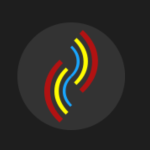
- Makes nested code easier to navigate
- Color-coding brackets helps avoid errors caused by mismatched pairs
- Saves time during debugging by visually guiding you to bracket pairs
- Works with various types of brackets
4. GitLens – Git Supercharged
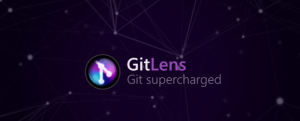
- View detailed commit information without leaving the editor
- Quickly see who changed a line of code and when
- Helps with collaboration and understanding code history
- Enhances your ability to track down bugs and understand changes in a codebase
5. Path Intellisense
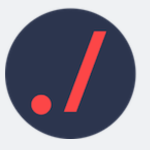
- Speeds up the process of linking to files
- Reduces errors caused by incorrect file paths
- Auto-completes file names as you type
- Works in large projects with deep file structures
Conclusion: Why These Extensions Matter
Using the right extensions in Visual Studio Code can make a huge difference in your development workflow. The five extensions we’ve discussed—Prettier, Live Server, Bracket Pair Colorizer, GitLens, and Path Intellisense—are all incredibly easy to use and can save you hours of time and effort.
By automating repetitive tasks like formatting, improving your file navigation, and helping you manage version control more efficiently, these extensions give you more time to focus on what really matters—writing great code.
If you haven’t tried them already, installing these extensions is a no-brainer. They’ll make your coding process faster, cleaner, and more enjoyable. So, go ahead and give them a try—you’ll soon wonder how you ever worked without them!