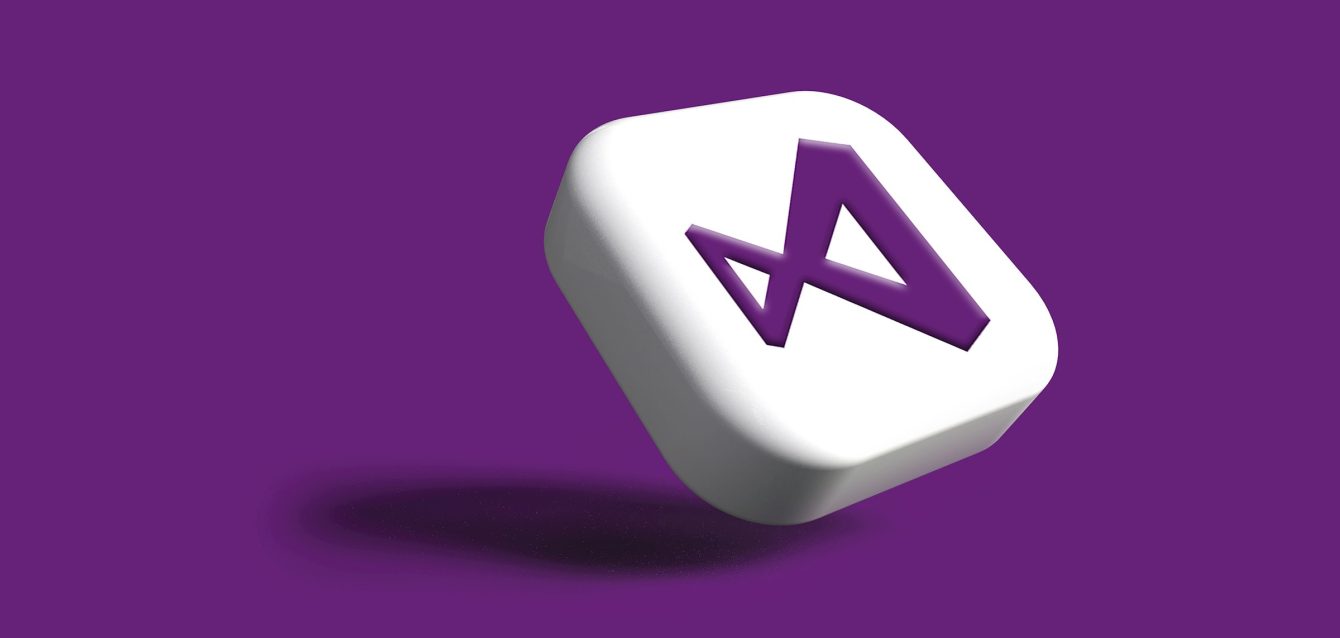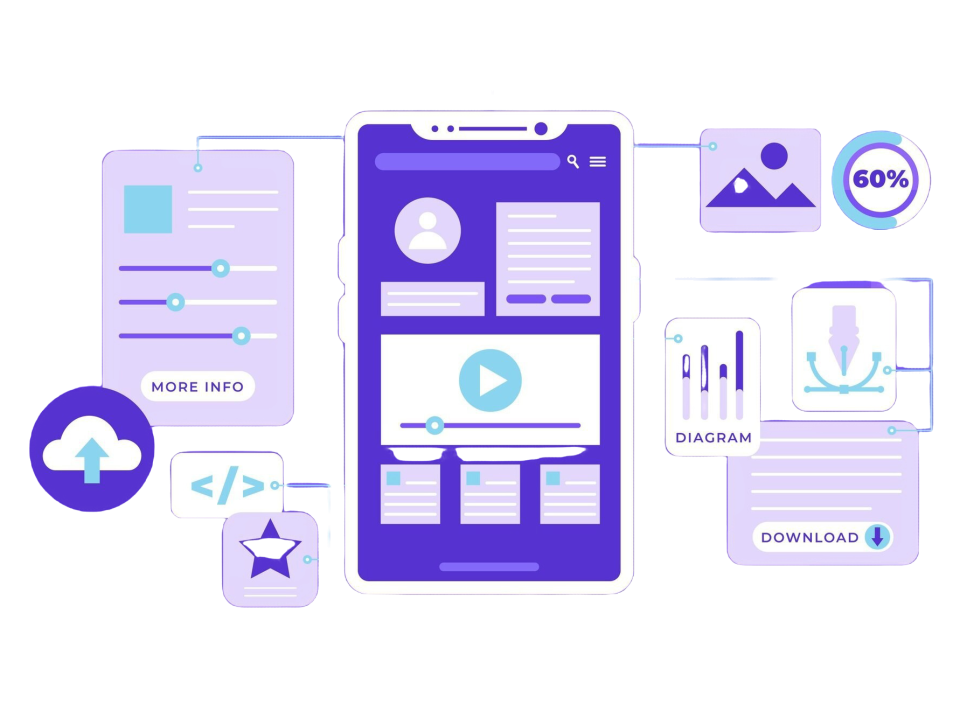Introduction
VS Code is one of the most popular code editors among developers because it’s lightweight, customizable, and has a whole load of features. However, in order to maximize the output of VS Code, it’s essential to have the right extensions. Extensions allow you to streamline your workflow, avoid common mistakes, and save time on everyday tasks.
In this article, we will take a look at five of the most user-friendly and helpful extensions in VS Code to improve your productivity. Whether you are a newcomer or an old hand, these tools will speed up your coding, make it cleaner, and more efficient.
How to Easily Add Extensions in Visual Studio Code
Here’s a simple guide on how to add an extension in Visual Studio Code:
Open Visual Studio Code: Launch the VS Code editor on your computer.
Go to the Extensions View:
- On the left side, click on the Extensions icon (it looks like a square with four smaller squares inside).
- Alternatively, you can press Ctrl + Shift + X (Windows/Linux) or Cmd + Shift + X (Mac) to open the Extensions panel.
Search for the Extension:
- In the Extensions view, type the name of the extension you want to install in the search bar at the top (e.g., “Prettier” or “Live Server”).
Install the Extension:
- Once you find the extension, click the Install button next to it.
Wait for Installation:
- The extension will install in just a few seconds. You’ll see a notification when it’s done.
Activate the Extension:
- Some extensions will automatically start working, while others might require a restart of VS Code.
- If prompted, click Reload to activate the extension.
Use the Extension:
- Once installed and activated, you can start using the extension according to its features.
That’s it! You’ve successfully added an extension to Visual Studio Code.
1. Prettier – Code Formatter
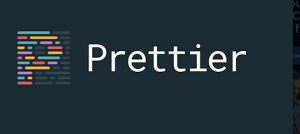
What It Is: Prettier is a powerful code formatter that automatically formats your code to make it clean and consistent. Whether you are working with JavaScript, CSS, HTML, or any other language, Prettier will take care of the formatting for you.
Why It’s Essential: Prettier ensures your code is pretty and follows a consistent style guide. This is especially important in team environments because it ensures that everyone’s code looks the same, which minimizes confusion and saves time reading or reviewing code.
How It Helps: Instead of wasting your precious time to make indentation right or wonder where to put commas and brackets, Prettier will handle it for you automatically. When set up, Prettier will format your code every time you save your file, ensuring your files are always clean and easy to read. Not only does it save you precious time, but you also avoid silly formatting errors that can become a source of confusion later.
Key Benefits:
- Saves time on manual formatting
- Ensures consistent code style across projects
- Reduces the chances of syntax errors related to formatting
- Works with multiple programming languages
2. Live Server

What It Is: Live Server is the extension that will automatically open up a local development server and allow you to see all your HTML, CSS, and JavaScript changes in the browser live. It comes in very handy for web developers who want quick previews of the changes.
Why It’s Essential: While building a website, it’s common that you would need to see the results of your changes right away. You don’t have to constantly go back and forth between VS Code and your browser with Live Server because it will automatically update the page the moment you save your code. It really saves you time.
How It Helps: Imagine making changes in your code and waiting for so many hours for the browser to update manually. The Live Server eliminates this step. It lets you view the change in real-time, which really helps you catch mistakes quicker and test ideas faster. So you can spend more time coding and less waiting for updates.
Key Benefits:
- Instant browser preview of your code
- No need to refresh the browser manually
- Saves time during development by reducing the number of steps to check changes
- Works with HTML, CSS, and JavaScript
3. Bracket Pair Colorizer
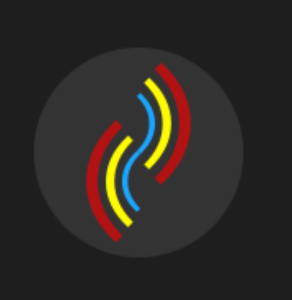
What It Is: Bracket Pair Colorizer is an extension that makes matching pairs of brackets, like parentheses, curly braces, or square brackets, colored, so you can see which opening bracket goes with its closing pair.
Why It’s Essential: Working with nested code can be confusing, especially in large files where brackets are used frequently. Without color coding, it’s easy to lose track of which brackets match, leading to frustrating errors and wasted time debugging. Bracket Pair Colorizer makes it easy to see the relationship between different sets of brackets at a glance.
How It Helps: This extension highlights each pair of brackets with different colors, so it is very easy to find matching pairs. This can be very handy when you work with complex functions or deep-nested loops. Colorizing the brackets reduces time spent tracking errors, making it easier to speed up debugging in your workflow.
Key Benefits:
- Makes nested code easier to navigate
- Color-coding brackets helps avoid errors caused by mismatched pairs
- Saves time during debugging by visually guiding you to bracket pairs
- Works with various types of brackets
4. GitLens – Git Supercharged
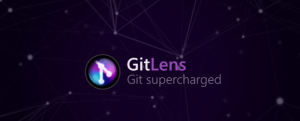
What It Is: GitLens is a VS Code extension that improves the built-in Git capabilities of the editor. It gives you detailed insights into your code’s history, such as who made each change, when it was made, and why it was made (if comments were added).
Why It’s Essential: When you’re working on a team or managing a large codebase, understanding the history of changes can save you a lot of time. GitLens provides rich information about the commits, authors, and changes right inside the editor, without needing to open a separate terminal or Git interface.
How It Helps: That said, with GitLens, you may instantly see the change history of anyone who made that last change at a line-of-code level to see the exact commit message it was made based on. Thereby, whether it was intended to be another bug fix feature addition or more, you wouldn’t have needed to switch contexts between VS code and the terminal to track which part of a commit history caused what.
Key Benefits:
- View detailed commit information without leaving the editor
- Quickly see who changed a line of code and when
- Helps with collaboration and understanding code history
- Enhances your ability to track down bugs and understand changes in a codebase
5. Path Intellisense
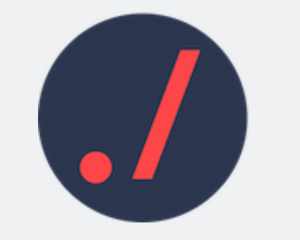
What It Is: Path Intellisense is an extension that auto-completes file paths as you type. Instead of manually typing out long file paths, Path Intellisense provides suggestions based on your project’s file structure, which helps you avoid mistakes and type faster.
Why It’s Essential: In large projects, file paths can get long and complicated, especially when working with multiple folders and files. Typing out the full path every time can be tedious and error-prone. Path Intellisense streamlines this process by automatically suggesting the correct path as you type, making it easier to find and reference files.
How It Helps: This extension saves you time by providing auto-complete suggestions as you start typing file paths. You can quickly find and link to the files you need, without having to memorize the exact file locations. This is especially useful when dealing with large projects where file paths can be complex.
Key Benefits:
- Speeds up the process of linking to files
- Reduces errors caused by incorrect file paths
- Auto-completes file names as you type
- Works in large projects with deep file structures
Conclusion: Why These Extensions Matter
Using the right extensions in Visual Studio Code can make a huge difference in your development workflow. The five extensions we’ve discussed—Prettier, Live Server, Bracket Pair Colorizer, GitLens, and Path Intellisense—are all incredibly easy to use and can save you hours of time and effort.
By automating repetitive tasks like formatting, improving your file navigation, and helping you manage version control more efficiently, these extensions give you more time to focus on what really matters—writing great code.
If you haven’t tried them already, installing these extensions is a no-brainer. They’ll make your coding process faster, cleaner, and more enjoyable. So, go ahead and give them a try—you’ll soon wonder how you ever worked without them!